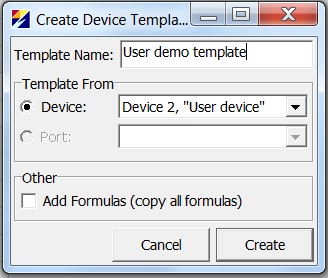GWS templates: Difference between revisions
No edit summary |
No edit summary |
||
| Line 3: | Line 3: | ||
A template may contain Port settings, Device settings, Object list and Formulas. | A template may contain Port settings, Device settings, Object list and Formulas. | ||
Templates can be included to the setup (and created) from the Devices tab. Note the dropdown sign next to the + button (for creating a new device). | Templates can be included to the setup (and created) from the Devices tab. Note the dropdown sign next to the + button (for creating a new device). | ||
[[ | [[Image:Templates1.jpg]] | ||
Once a template device is selected from the list of available templates, a new device will be generated to the setup. Verify all the settings of the generated port, device, objects and formulas (if any). | Once a template device is selected from the list of available templates, a new device will be generated to the setup. Verify all the settings of the generated port, device, objects and formulas (if any). | ||
| Line 9: | Line 9: | ||
In order to create user specific templates, create the user specific configuration: port settings, device settings, object list and formulas (if any). Navigate to the Devices tab and click on the dropdown sign next to "New device" button (+ button). Select "create template". Note that this option is only visible, if a device exists in the setup. | In order to create user specific templates, create the user specific configuration: port settings, device settings, object list and formulas (if any). Navigate to the Devices tab and click on the dropdown sign next to "New device" button (+ button). Select "create template". Note that this option is only visible, if a device exists in the setup. | ||
[[ | [[Image:Templates2.jpg]] | ||
The new template is now visible from the templates list. In the PC, the template is stored in the folder named "templates" that is located in the same directory as GWS.exe. The templates are stored in a csv format. | The new template is now visible from the templates list. In the PC, the template is stored in the folder named "templates" that is located in the same directory as GWS.exe. The templates are stored in a csv format. | ||
Latest revision as of 11:13, 4 June 2019
Starting from GWS version ..., GWS supports creating device templates to simplify the configuration process of Martem RTU-s.
There are built-in templates included in GWS, and also there is an option to create user specific templates.
A template may contain Port settings, Device settings, Object list and Formulas.
Templates can be included to the setup (and created) from the Devices tab. Note the dropdown sign next to the + button (for creating a new device).
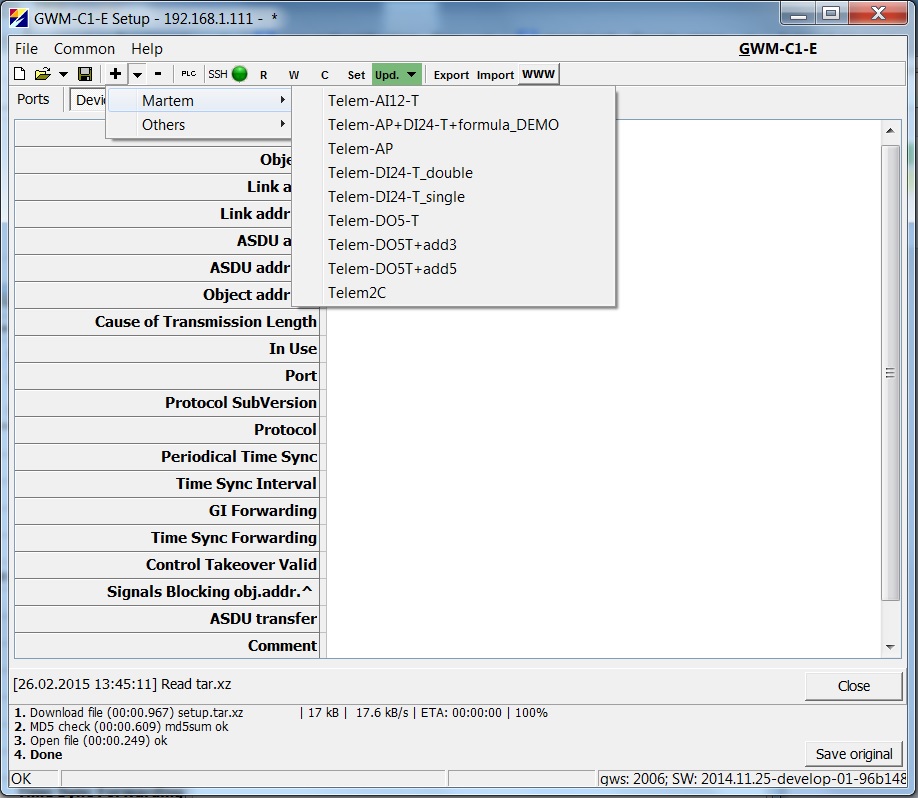
Once a template device is selected from the list of available templates, a new device will be generated to the setup. Verify all the settings of the generated port, device, objects and formulas (if any).
In order to create user specific templates, create the user specific configuration: port settings, device settings, object list and formulas (if any). Navigate to the Devices tab and click on the dropdown sign next to "New device" button (+ button). Select "create template". Note that this option is only visible, if a device exists in the setup.
The new template is now visible from the templates list. In the PC, the template is stored in the folder named "templates" that is located in the same directory as GWS.exe. The templates are stored in a csv format.
It is also possible to create a template from a slave port. Note that this option is only visible, if a slave port exists in the setup. In this case, the template will contain all the objects of the specified port, that are configured in the setup (including object list, formulas and device physical I/O). The slave port template is useful for gathering all the objects from one Martem RTU to another Martem RTU (i.e slave port template is created in one RTU, but used in a setup of another RTU).