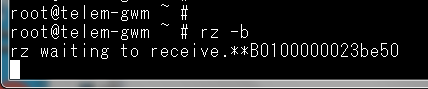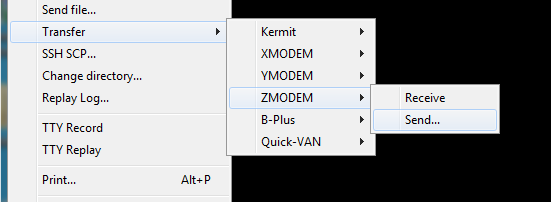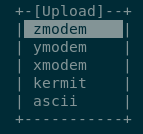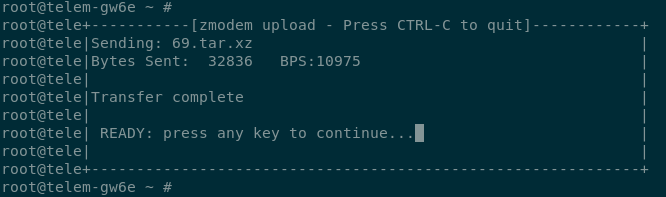GWM and GW6e Configuring Options
All configurations are currently made with GWS. In future, there may be more options.
There are many ways to transfer resulting *.tar.xz configuration to device:
- Use GWS (uses pscp.exe)
- copy with scp/pscp (secure copy, TCP port 22)
- (new) use console with Zmodem protocol.
- (new) use webservers config tab
Same options are available for firmware too. But not all of them are convenient.
Configuration
GWS
Configuration files are created with GWS software. Typically, the configuration files are transported to RTU via the GWS ethernet conncetion. Please refer to Ethernet_connection
scp
Console
USB Console port speed is fixed to baudrate 115200.
Transfering 1MB file takes about 1.5 minutes.
For Zmodem GWM/GW6e has rz for receiving and sz for sending files from lrzsz. It also supports X/Ymodem protocols.
Check rz --help and sz --help for options.
rz can be cancelled by pressing Ctrl-X a few times.
TeraTerm (Windows)
Download required software if needed:
- FTDI drivers: http://www.ftdichip.com/Drivers/D2XX.htm
- TeraTerm: https://ttssh2.osdn.jp/index.html.en
Connect usb cable between PC and RTU (Standard type A to type mini-B USB cable).
Determine the port nuber that was assigned to the COM port by Windows. If windows has trouble installing the drivers automatically, use the FTDI drivers referred in the 'Download' section.
Run TeraTerm and Send files:
- Choose "Serial" option and correct COM port, press OK.
- Make sure that usb serial speed is properly configured. (From TeraTerm: Setup->Serial port... set speed to 115200)
- Press enter to see login prompt and login with root user
- Start file receiving process in RTU device with command in commandline:
rz -b
- Start sending process from TeraTerm
- move file to correct location and reboot.
mv newfile.tar.xz /home/martem/setup.new.tar.xz reboot
using minicom (linux)
Minicom uses lrzsz package for Zmodem functionality. We assume that minicom is configured correctly for console connection.
Steps to send file to device:
- Find serial port
DEMO ~ $ ls -l /dev/serial/by-id/usb-FTDI_FT230X_Basic_UART_DN01CIHT-if00-port0 lrwxrwxrwx 1 root root 13 Sep 4 16:01 /dev/serial/by-id/usb-FTDI_FT230X_Basic_UART_DN01CIHT-if00-port0 -> ../../ttyUSB2
- Connect with minicom
minicom -D /dev/serial/by-id/usb-FTDI_FT230X_Basic_UART_DN01CIHT-if00-port0
- Login with root user
- Start receiving process in device with
rz -b
- Start sending process from minicom by pressing Ctrl-A and S and choose
zmodem.
- Choose file to send, mark file with space
 (upload will fail if file with same name already exists)
(upload will fail if file with same name already exists)
- Press enter if transfer is finished
- move file to correct location and reboot.
mv newfile.tar.xz /home/martem/setup.new.tar.xz reboot